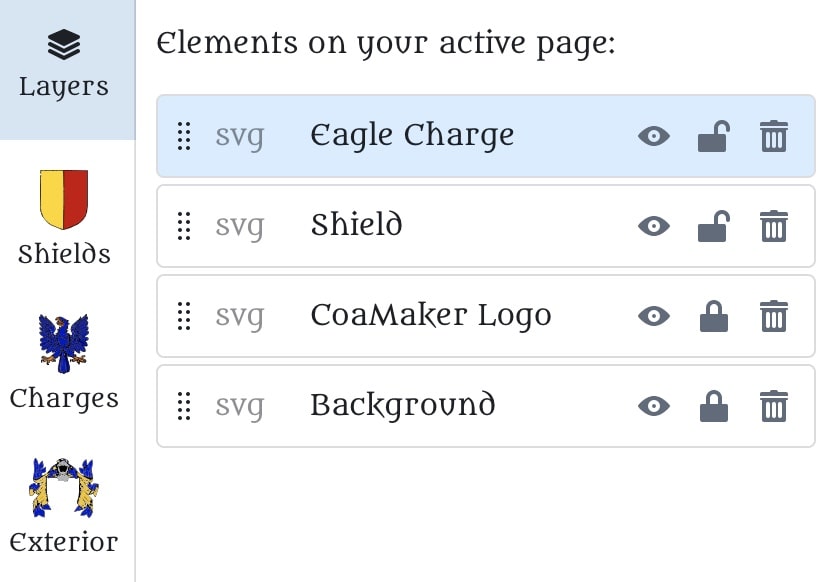Table of Contents
Layers and Positions Button #
All elements on the canvas have a hierarchy. You can move the elements up and down in the Position Menu.
With the help of the position options, you can adjust elements to the left, right, middle, top, or bottom of the canvas.
When you select multiple elements they are treated as a group and keep their relative positions to each other.
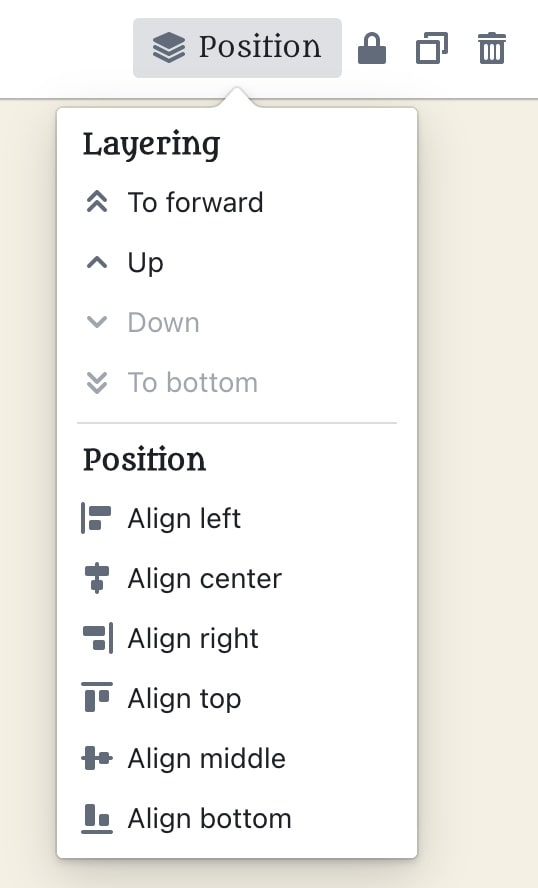
Layers View #
All users have access to the advanced Layer Section in the Side Panel on the left.
In the Layer Section, you can move layers up and down easily, rename them to find them faster, hide them, lock and delete them.
All layer options are saved and reloaded when using the Save and Open functions.